GraphicsPathを囲む外接四角形の領域はGetBoundsメソッドで取得することができます。
private void Form1_Paint(object sender, PaintEventArgs e)
{
// パスの作成
var path = new System.Drawing.Drawing2D.GraphicsPath();
// 四角形の追加
path.AddRectangle(new Rectangle(30, 50, 50, 80));
// 多角形の追加
path.AddPolygon(
new Point[]{
new Point(100, 20),
new Point(150, 200),
new Point(60, 70)
}
);
// 円の追加
path.AddEllipse(150, 30, 50, 50);
// 描画
e.Graphics.DrawPath(Pens.Red, path);
// パスに外接する四角形領域
RectangleF rect = path.GetBounds();
// 領域の描画
e.Graphics.DrawRectangle(Pens.Blue, rect.X, rect.Y, rect.Width, rect.Height);
////////////////////////////////////////////////////////////////////////////
// 文字の追加
// 文字用にパスの作成
var pathString = new System.Drawing.Drawing2D.GraphicsPath();
pathString.AddString(
"GraphicsPath",
new FontFamily("Arial"),
(int)FontStyle.Regular,
48.0f,
new Point(20, 250), // 文字の表示位置(左上の座標)
new StringFormat()
);
// パスに外接する四角形領域
RectangleF rectString = pathString.GetBounds();
e.Graphics.DrawPath(Pens.Red, pathString);
// 領域の描画
e.Graphics.DrawRectangle(Pens.Blue, rectString.X, rectString.Y, rectString.Width, rectString.Height);
// 文字の表示位置(20, 250)を描画
e.Graphics.FillEllipse(Brushes.Blue, 15, 245, 10, 10);
}実行結果
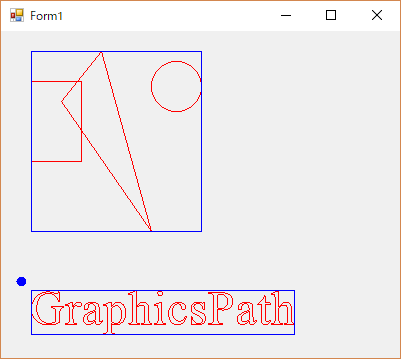
GraphicsPathを使うと複数の領域の外接四角形の領域が簡単に取得できるので、パスの領域を描画せずとも、領域の最大/最小の範囲を取得するのに便利です。
また、文字の領域も実際に描画している領域を取得できるので、これはこれで便利かも??
←画像処理のためのC#へ戻る

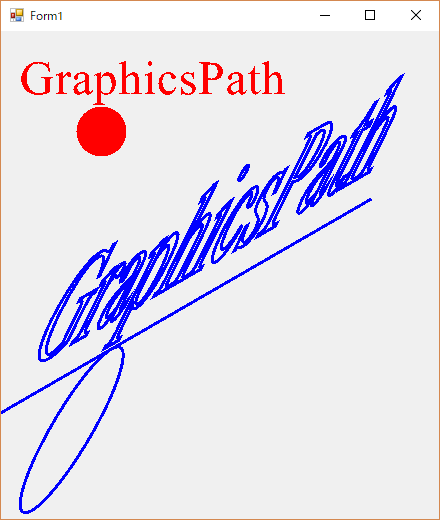
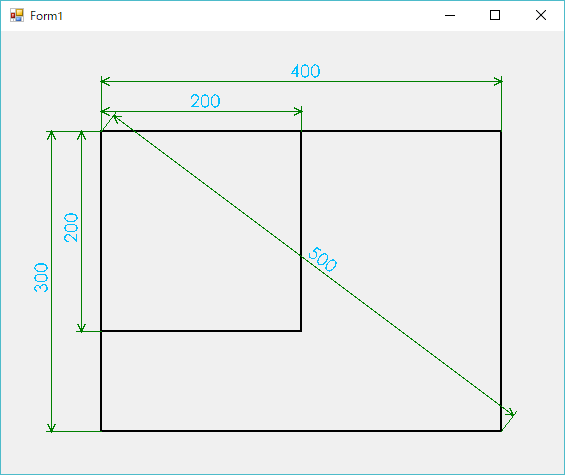
コメント